Choose your device:
How to setup IPTV on Fire TV Stick
1: From the home screen of your device, hover over the Find option.

2. Click Search.

3. Search for and select Downloader.

4. Choose the Downloader app.

5. Click Download.

6. Once the app finishes installing click Open.

7. Return to the home screen and open Settings.

8. Click My Fire TV.

9. Choose Developer options.
If you don’t see “Developer Options” button, Here is the trick –> watch this video : https://bit.ly/3jmoPZf

10. Click Install unknown apps.
11. Find the Downloader app and click it.

12. This will turn Unknown Sources to On for the Downloader app. This will enable side-loading on your device.

13. Launch Downloader.
14. Click Allow.
15. Click OK.

16.Now, simply type in the following path/URL on this popup window with the onscreen keyboard:
https://shorturl.at/hsMW1 (
and click Go.
Click OK
17. Wait until the IBO Player APK is downloaded onto your FireStick device.
Downloader app will automatically run the IBO Player APK for you. Go ahead and click Install
How to use IBO Pro player app
1- Pops Image with Mac Address and device key Show Up. Click Continue:
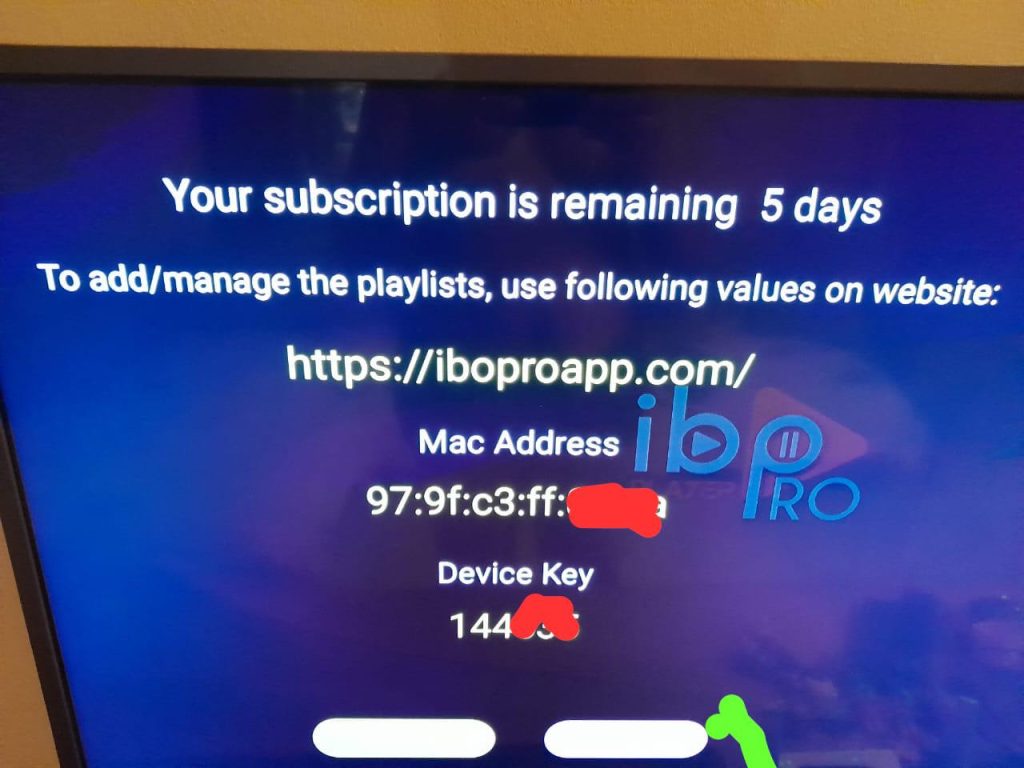
2- App Home page will appear. Click On Change Playlist
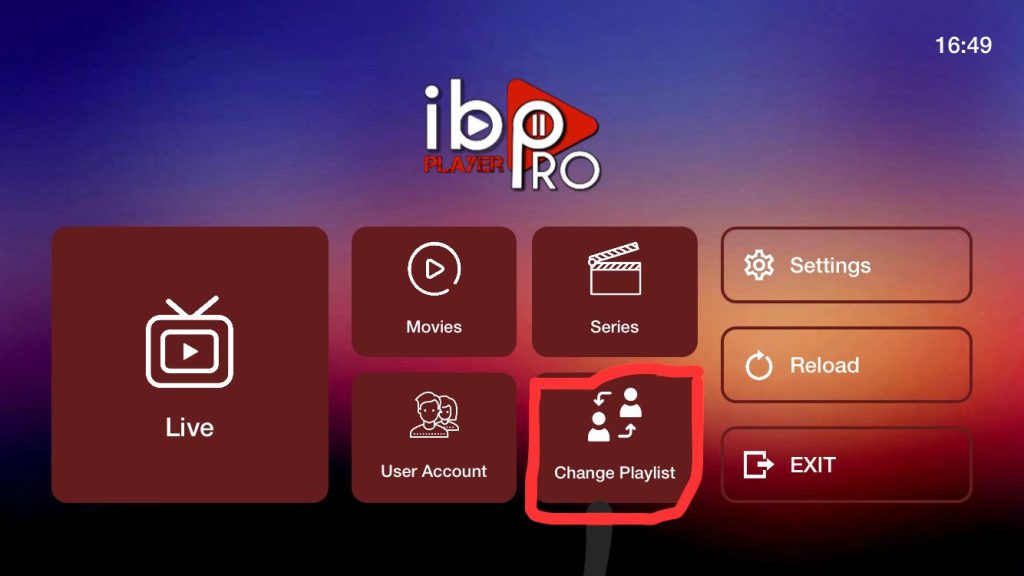
then send us a photo of the information displayed on the screen
21. Enter the login details that we sent you via Whatsapp or Email or Chat
Windows Methode :
Download iptv smarter pro app via this url : https://www.iptvsmarters.com/download?download=windows
Mac Methode :
Download Iptv Smarter Pro app Via this url : https://www.iptvsmarters.com/download?download=mac
How to Install IPTV Smarters pro on Windows
How to Install IPTV Smarters pro on Windows?
- Go to the search engine and type in “IPTV Smarters Pro“.
- then open the website https://www.iptvsmarters.com
- Select Downloads in the Menu

- Download the new version of IPTV Smarters Pro.

- After the file download is complete, click on the executable file
- Windows will ask you for permission to open this file. Select “Yes”
- The file will now begin the installation process. This should take between – and two minutes
- Once the installation is complete, start the IPTV Smarters program. Click Add New User and select Login with Xtream Codes API, Add your login data (username, password and Portal URL) for your IPTV service.
- You are now ready to start watching content on IPTV Smarters Pro!
How to setup IPTV on Android with IPTV Smarters Player

Step 3: Enter the login details that we have provided you after you get a subscription with us Now Click on “ADD USER” to proceed to the next section. Step 4: Wait some seconds. Step 5: Now click on “Live TV” icon as depicted in the image via a red arrow.

Step 6: Now you must select the channel group that you want to watch and proceed to the next section. Step 7: Now you must click on the channel name and then double click on the small screen to turn into full screen as the final step. Done
Setup IPTV on Android with XCIPTV PLAYER App
How to Install XCIPTV Player on Android Devices
1) Unlock your Android device and go to Play Store (Google Play).
(2) Browse for XCIPTV Player in the Google Play Store.

(3) Select Install to install XCIPTV Player on your Android device.
(4) Launch the IPTV player.

(5) You have successfully installed XCIPTV APK on your device!
Enter your IPTV service login credentials and click Sign In when finished.

(6) Done! Enjoy
How to setup IPTV on Apple/IOS with IPTV Smarters Player
Step 1: Start by downloading IPTV Smarters app from the Apple Store through this URL : https://apps.apple.com/in/app/smarters-player-lite/id1628995509 or you can search for it on App store install the app on your IOS device. Step 2: Open the app once downloaded and Enter the login details.

Step 3: Enter the login details that we have provided you after you get a subscription with us
Now Click on “ADD USER” to proceed to the next section.
Step 4: Wait some seconds.
Step 5: Now click on “Live TV” icon as depicted in the image via a red arrow.

Step 6: Now you must select the channel group that you want to watch and proceed to the next section.
Step 7: Now you must click on the channel name and then double click on the small screen to turn into full screen as the final step.
Step 8: To add EPG no need to add any EPG url, Just click on “Install EPG” .
Done
MAG Device IPTV Setup Tutorial
This tutorial will guide you through a simple and effective steps of installation your Mag (250/254/256…).
Step 1: When the box is being loaded the main portal screen appears. After that click on “settings”, and press the remote button “SETUP/SET”.

Step 2: Then press on “System settings” and click on “Servers”.

Step 3: Click on ‘Servers’

Step 4: Choose and Press option ‘Portals’

Step 5: In the ‘Portal 1 name’ line enter a portal name and in the ‘Portal 1 URL’ enter portal URL.

Therefore for the activation of our IPTV subscription on your MAG box, you must send us with your order the MAC address found on the label behind the box, the activation is done entirely remotely, just after activation, we will send you a URL link that you have to put on your PORTAL, as in the photo below:
Step 6 – Finally when you complete select and click ‘OK’ to save the changes.
Step 7 – Click ‘EXIT’ on the remote control after the settings are being saved.
Step 8 – Consequently you have to reboot the box. Choose the option ‘OK’ to make the changes applied.
Step 1= Download and open the “Mytv Online” application

Step 2= Edit Service Click Edit

Step 3= Enter Service name : Cosmos Server
Step 4= In the “Service Url” section, enter the mag portal address sent to you
Step 5= Click OK

